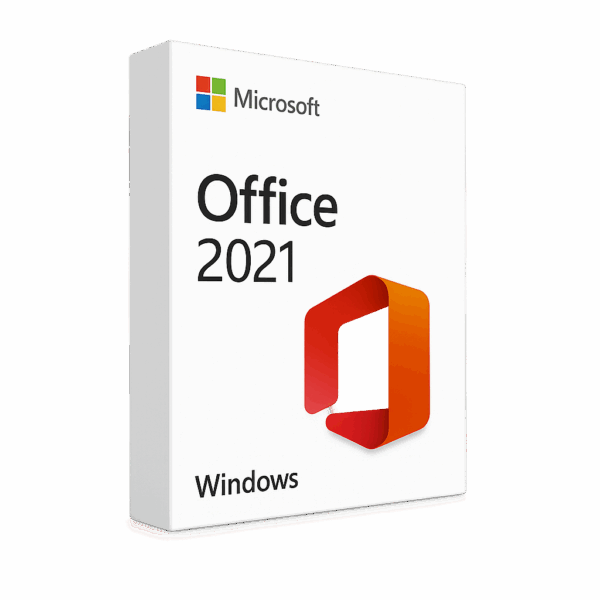
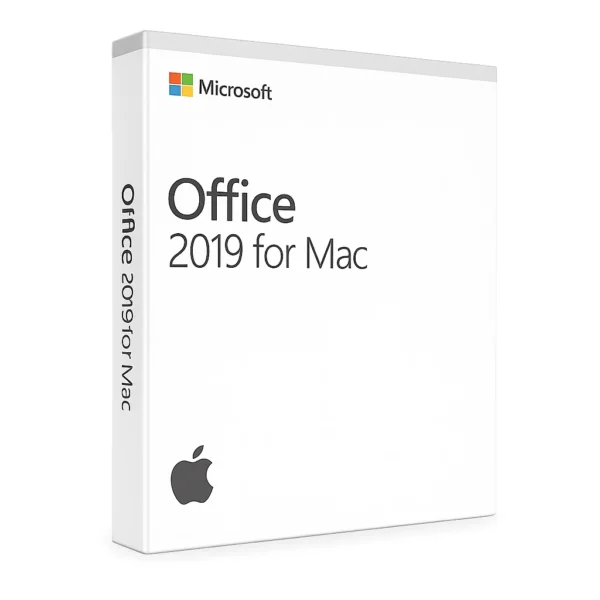
Office 2016 for Mac License BIND
65,00 د.إ / 6.175,00 Bs
4 in stock
4 in stock
Payment Methods:
Description
Office 2016 for Mac License Specifications (Bind Edition)
Editions & Included Apps
-
Home & Student 2016 for Mac
• Word, Excel, PowerPoint, OneNote -
Home & Business 2016 for Mac
• All Home & Student apps + Outlook
Bind License Characteristics
-
Perpetual License Bound to One Mac
• Tied (“bound”) to a single Mac and one Microsoft account
• Transferable once: deactivate on the original Mac before activating on a new one -
Product Key
• 25-character alphanumeric code linked to your Microsoft account
• Activation validates online and marks the device as licensed -
Ideal For
• Individual users who need offline, perpetual Office apps on a Mac
System Requirements (macOS)
-
OS: macOS Sierra (10.12), High Sierra (10.13), Mojave (10.14), Catalina (10.15) or later
-
Processor: Intel CPU
-
Memory: 4 GB RAM
-
Storage: 6 GB available disk space (HFS+ format)
-
Display: 1,280 × 800 resolution or higher
-
Internet: Required for activation, updates, and AutoUpdate tool
Installation & Activation Guide
-
Download
-
Visit https://office.com/setup and sign in with your Microsoft account
-
Enter your 25-character key to associate it with your account
-
Choose Office 2016 for Mac and download the .pkg installer
-
-
Install
-
Open the downloaded .pkg file
-
Follow on-screen prompts to install Office apps
-
-
Activate
-
Launch any Office app (e.g., Word)
-
When prompted, sign in with the same Microsoft account
-
Confirm “Activated” under Word → About Word
-
-
Verify & Update
-
In any Office app, go to Help → Check for Updates to install the latest fixes
-
Potential Issues & Troubleshooting
-
“Invalid Product Key” / Activation Errors
-
Double-check your key for typos and ensure you’re signed into the correct Microsoft account
-
-
Office Crashes on Launch
-
Delete the license file at
~/Library/Preferences/com.microsoft.office.licensingV2.plistand restart
-
-
Installation Fails
-
Verify your macOS version and free disk space
-
Run the installer as an administrator
-
-
Transferring License
-
On the old Mac: open any Office app → Help → Deactivate
-
Then install on the new Mac and sign in
-
-
AutoUpdate Not Working
-
Download/install the latest Microsoft AutoUpdate from
https://go.microsoft.com/fwlink/?linkid=830196
-
Additional Information & Support
For any further assistance, feel free to reach us on WhatsApp:
📱 +971 56 992 9566
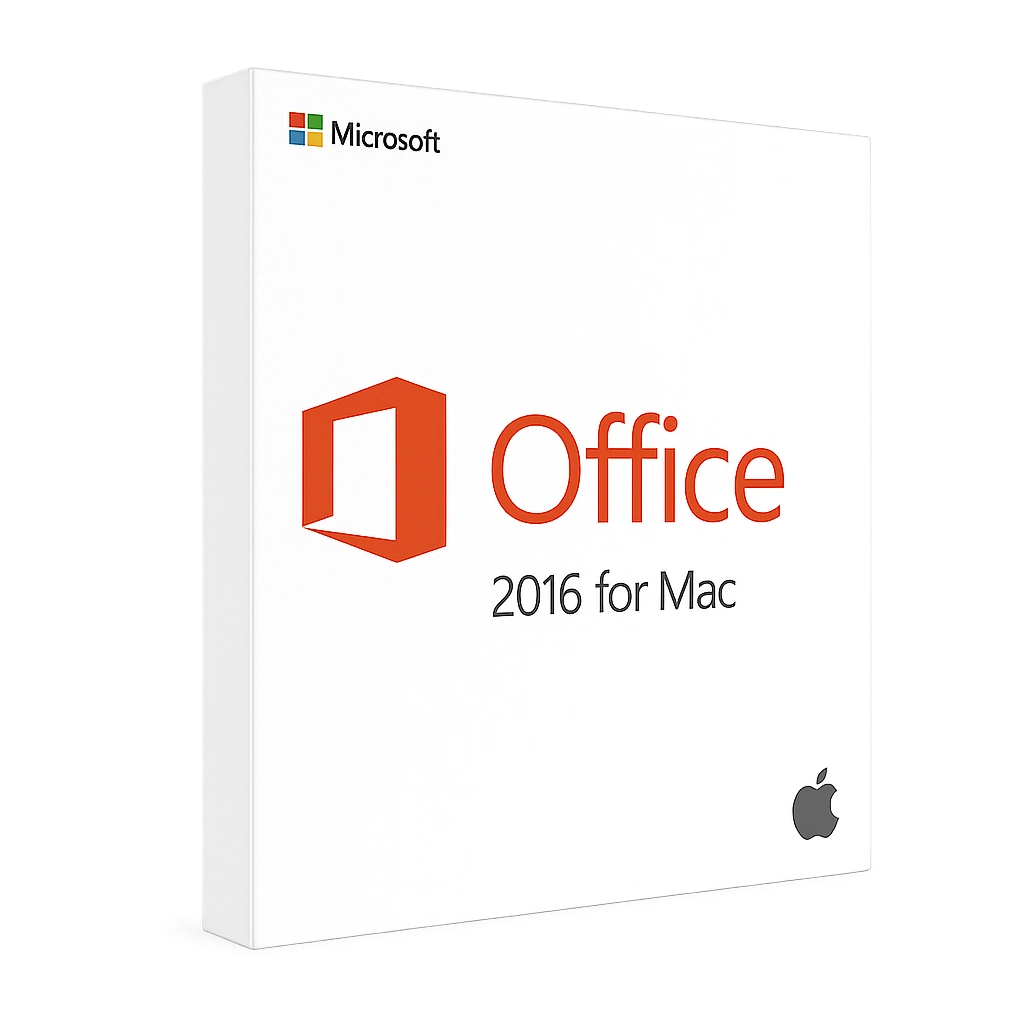
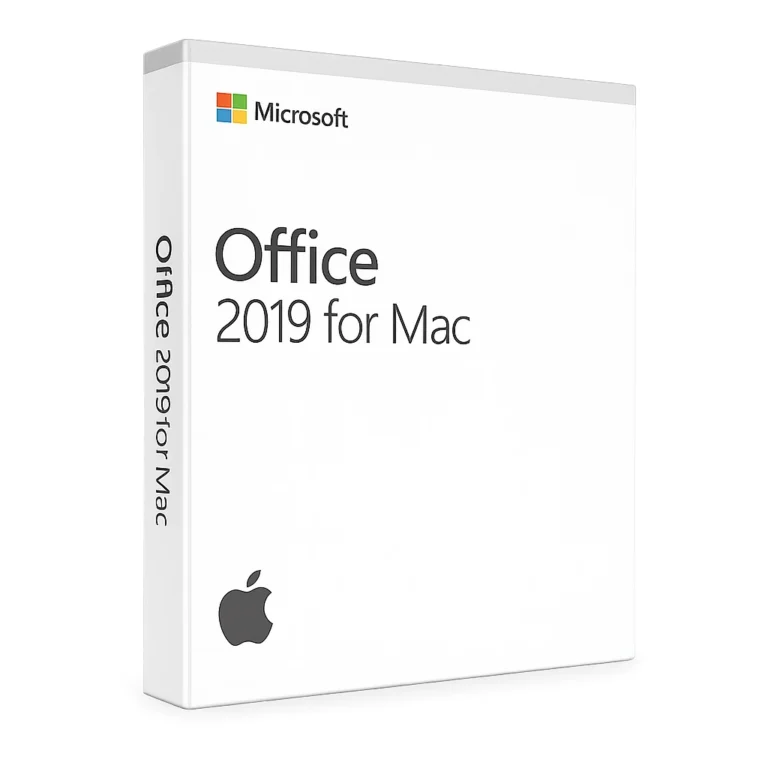
Reviews
Clear filtersThere are no reviews yet.