
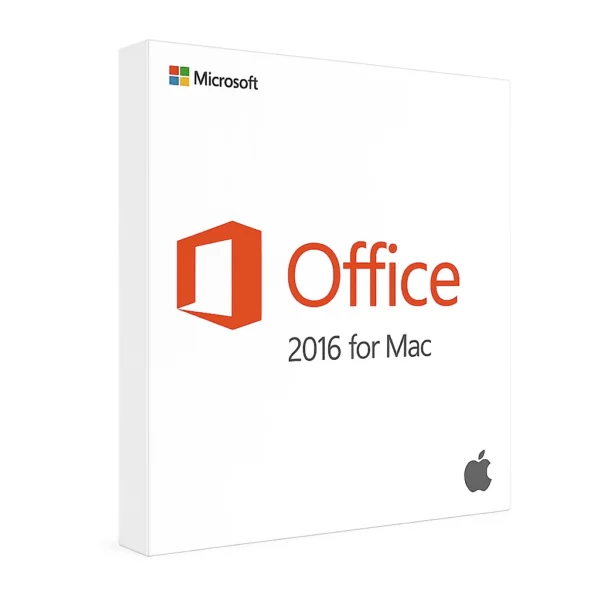
Office 2021 License OEM Windows
54,00 د.إ – 180,00 د.إPrice range: 54,00 د.إ through 180,00 د.إ / 5.130,00 Bs
Payment Methods:
Description
Office 2021 License Specifications (Windows Only)
Editions & Included Apps
-
Home & Student 2021
-
Word, Excel, PowerPoint, OneNote
-
-
Home & Business 2021
-
Everything in Home & Student + Outlook
-
-
Professional 2021
-
Everything in Home & Business + Access and Publisher
-
License Types
-
Retail (Perpetual)
-
One-time purchase.
-
Transferable to a new PC only if fully uninstalled from the original machine.
-
-
OEM
-
Pre-installed by PC manufacturers.
-
Permanently tied to the first computer it’s activated on; cannot be moved.
-
-
Volume License (VL)
-
For organizations deploying multiple seats.
-
Activation via KMS (Key Management Service) or MAK (Multiple Activation Key).
-
Activation & Entitlement
-
Product Key
-
25-character alphanumeric code.
-
-
Retail/OEM
-
Sign in with your Microsoft account to activate.
-
-
Volume License
-
KMS: Client must contact your organization’s KMS host.
-
MAK: Uses limited-token activation via Microsoft’s activation servers.
-
System Requirements (Windows)
-
Operating System
-
Windows 10 (build 1904 or later)
-
Windows 11
-
-
Processor
-
1.6 GHz or faster, 2-core (×86-64 architecture)
-
-
Memory
-
4 GB RAM (64-bit)
-
-
Storage
-
4 GB available disk space
-
-
Display
-
1,280 × 768 resolution or higher
-
Single-Device License
-
Perpetual Office 2021 installs on one Windows PC only per product key.
-
If you need to install on multiple devices, consider a Microsoft 365 subscription (allows up to 5 installations per user).
Installation & Activation Guide
-
Download the Installer
-
Visit https://office.com/setup and sign in with your Microsoft account.
-
Enter your 25-character product key.
-
Choose the Windows download for Office 2021 (32-bit or 64-bit).
-
-
Install Office
-
Close all Office applications.
-
Run the downloaded
.exeand follow the prompts.
-
-
Activate Office
-
Launch any Office app (e.g., Word).
-
When prompted, sign in with the same Microsoft account linked to your key.
-
If asked, re-enter your product key and click Activate.
-
-
Verify Activation
-
In any Office application, go to File → Account.
-
Confirm “Product Activated” under Product Information.
-
Potential Issues & Troubleshooting
-
“Activation Error 0xC004F074” (KMS Not Found)
-
Ensure the PC can reach your KMS host over port 1688.
-
-
“We’re Sorry… Can’t Verify Product Key”
-
Double-check for typos in the 25-character code.
-
Confirm you’re signed in with the correct Microsoft account.
-
-
Architecture Mismatch
-
Installing 32-bit Office on a 64-bit OS (or vice versa) may fail.
-
-
Reduced Functionality Mode
-
Go to File → Account → Change License to re-activate.
-
-
Volume License Errors
-
KMS: Verify the KMS host is active and your client count meets the minimum threshold.
-
MAK: Check remaining activation tokens in the Volume License Service Center.
-
-
Repair Installation
-
Open Control Panel → Programs and Features, select Microsoft Office 2021, then Change → Quick Repair (or Online Repair for deeper fixes).
-
Additional Help & Contact
For volume-license deployment advice, troubleshooting, or any other questions, reach out via WhatsApp:
📱 +971 56 992 9566
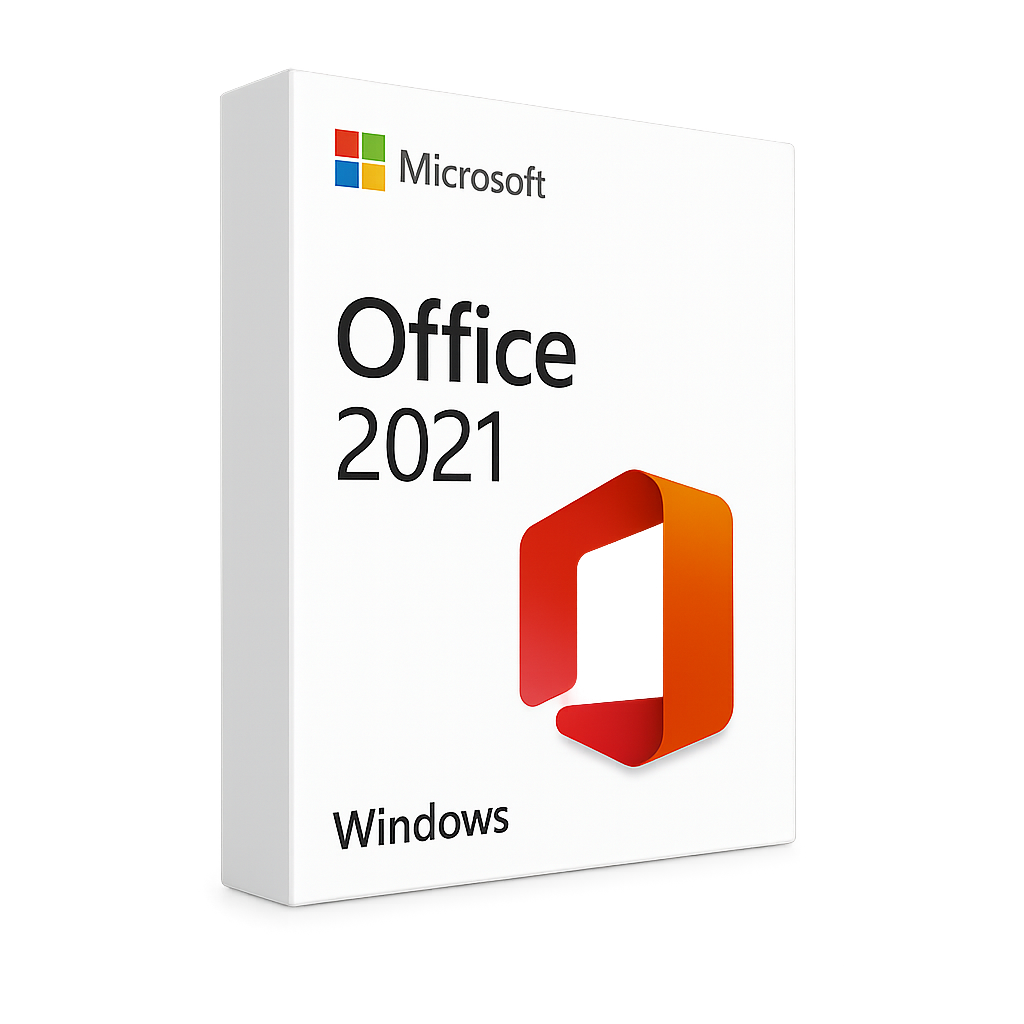
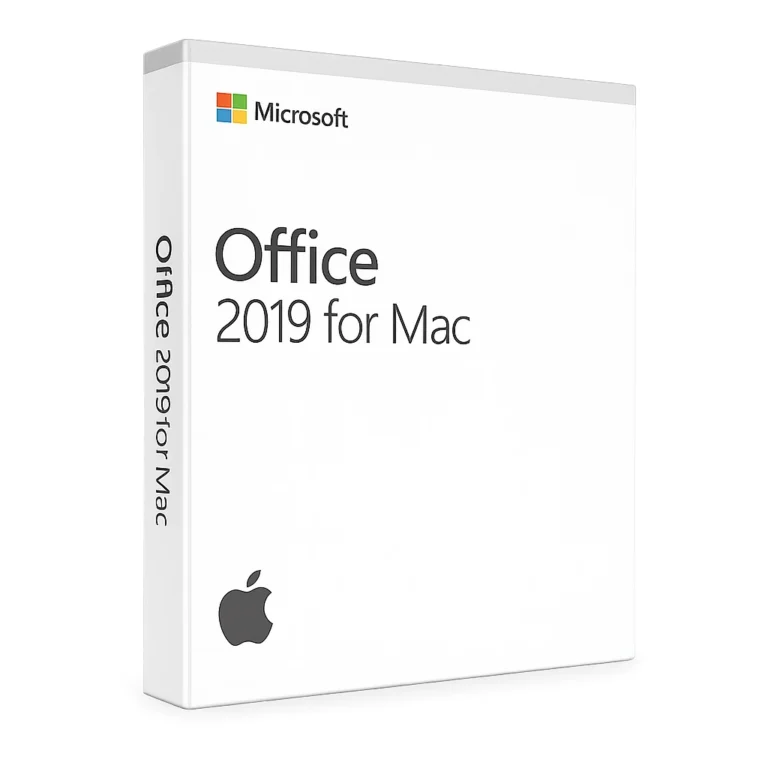
Reviews
Clear filtersThere are no reviews yet.