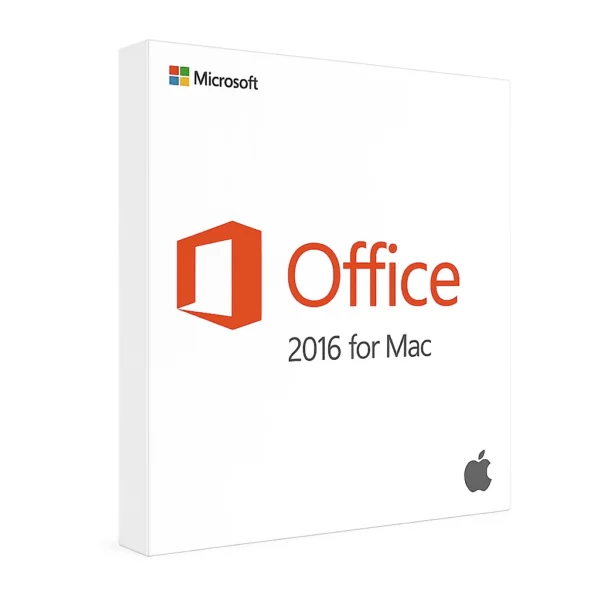
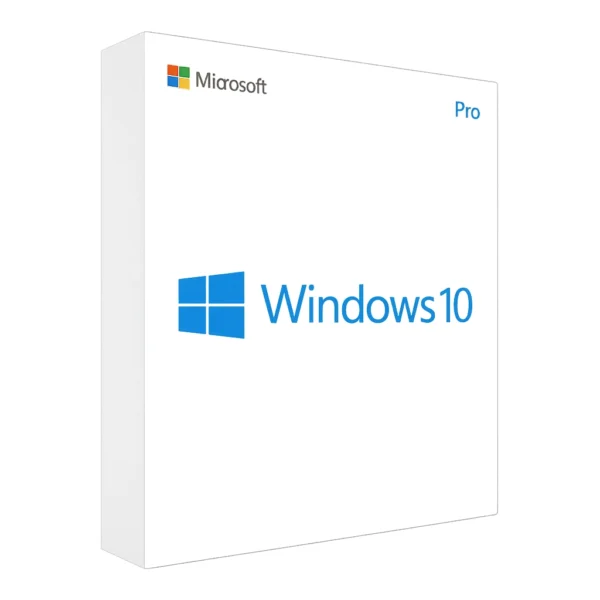
Office 2019 for Mac License BIND
160,00 د.إ / 15.200,00 Bs
5 in stock
5 in stock
Payment Methods:
Description
Office 2019 for Mac License Specifications (Mac Only)
Editions & Included Apps
-
Home & Student 2019 for Mac
-
Word, Excel, PowerPoint, OneNote
-
-
Home & Business 2019 for Mac
-
All Home & Student apps + Outlook
-
License Types
-
Retail (Perpetual)
-
One-time purchase tied to your Microsoft account.
-
Can be transferred to a new Mac if uninstalled from the original.
-
-
Volume License (VL)
-
Available for organizations via Microsoft’s Volume Licensing.
-
Activation via KMS (Key Management Service) or MAK (Multiple Activation Key).
-
Activation & Entitlement
-
Product Key
-
25-character alphanumeric code.
-
-
Retail
-
Sign in with your Microsoft account to activate.
-
-
Volume License
-
Connect to your KMS host or use a MAK key to activate.
-
System Requirements (macOS)
-
Operating System
-
macOS Sierra (10.12), High Sierra (10.13), Mojave (10.14), Catalina (10.15), Big Sur (11) or later
-
-
Processor
-
Intel processor (64-bit)
-
-
Memory
-
4 GB RAM
-
-
Storage
-
6 GB available disk space (HFS+ or APFS)
-
-
Display
-
1,280 × 800 screen resolution or higher
-
-
Internet
-
Required for activation, updates, and Microsoft AutoUpdate tool
-
Installation & Activation Guide
-
Download Installer
-
Go to https://office.com/setup and sign in with your Microsoft account.
-
Enter your 25-character key and select Office 2019 for Mac.
-
Download the .pkg installer.
-
-
Install Office
-
Double-click the downloaded .pkg file.
-
Follow the on-screen prompts to install the apps.
-
-
Activate Office
-
Open any Office app (e.g., Word).
-
Sign in with the same Microsoft account you used to register the key.
-
Wait for “Activated” confirmation under Word → About Word.
-
-
Update
-
In any Office app, go to Help → Check for Updates to install the latest fixes.
-
Potential Issues & Troubleshooting
-
“Invalid Product Key” / Activation Fails
-
Verify you’re signed into the correct Microsoft account.
-
Double-check for typos in the 25-character key.
-
-
Office Crashes on Launch
-
Delete the file:
~/Library/Preferences/com.microsoft.office.licensingV2.plistand restart.
-
-
Installer Fails
-
Confirm your macOS version meets the requirements and you have sufficient free space.
-
Run the installer with admin privileges.
-
-
AutoUpdate Not Working
-
Download the latest Microsoft AutoUpdate directly from Microsoft’s website.
-
-
Volume License Activation Errors
-
KMS: Ensure your Mac can reach the KMS host over port 1688.
-
MAK: Check remaining tokens in your Volume License Service Center.
-
Need More Help?
For deployment guidance or any other questions, message us on WhatsApp:
📱 +971 56 992 9566
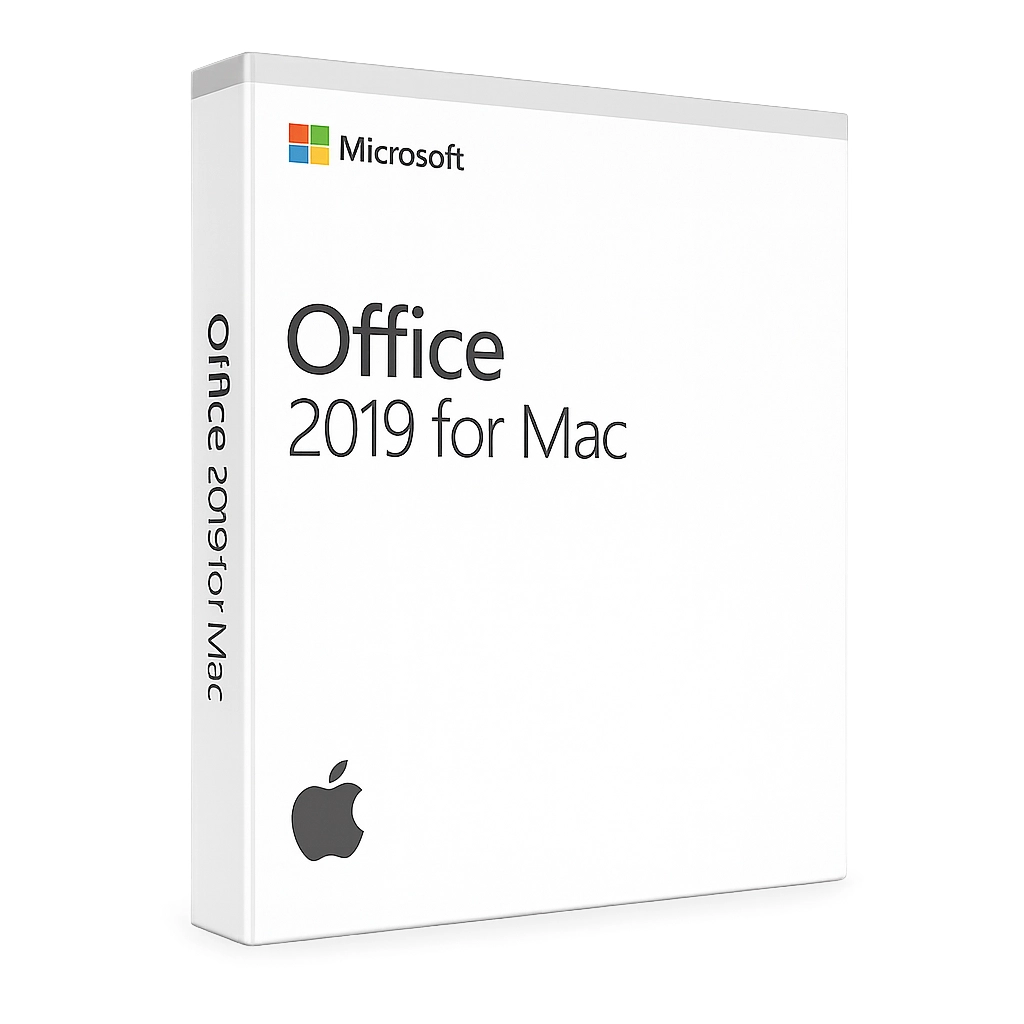
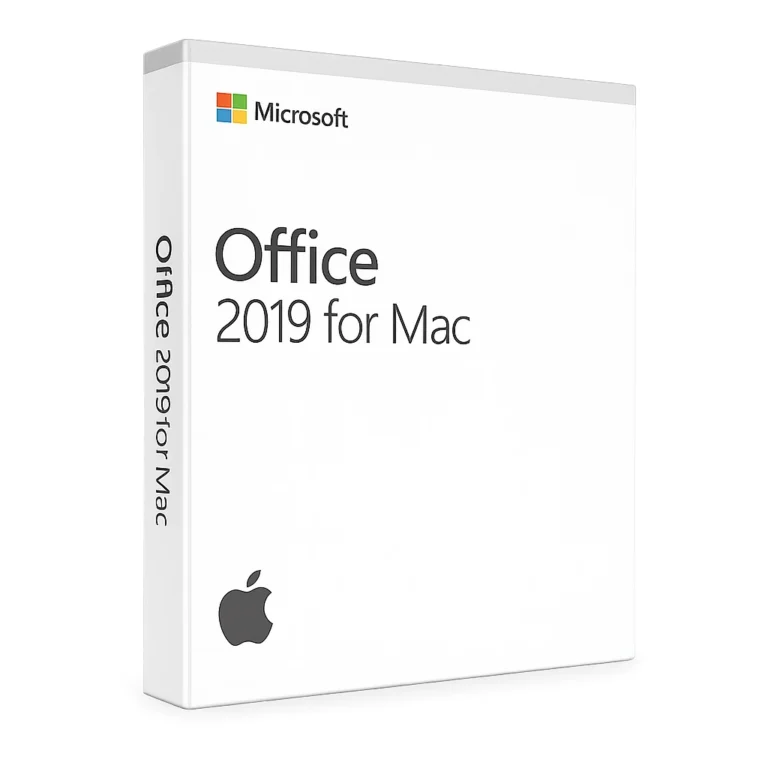
Reviews
Clear filtersThere are no reviews yet.